Version control
Stat 550
Daniel J. McDonald
Last modified – 03 April 2024
\[ \DeclareMathOperator*{\argmin}{argmin} \DeclareMathOperator*{\argmax}{argmax} \DeclareMathOperator*{\minimize}{minimize} \DeclareMathOperator*{\maximize}{maximize} \DeclareMathOperator*{\find}{find} \DeclareMathOperator{\st}{subject\,\,to} \newcommand{\E}{E} \newcommand{\Expect}[1]{\E\left[ #1 \right]} \newcommand{\Var}[1]{\mathrm{Var}\left[ #1 \right]} \newcommand{\Cov}[2]{\mathrm{Cov}\left[#1,\ #2\right]} \newcommand{\given}{\mid} \newcommand{\X}{\mathbf{X}} \newcommand{\x}{\mathbf{x}} \newcommand{\y}{\mathbf{y}} \newcommand{\P}{\mathcal{P}} \newcommand{\R}{\mathbb{R}} \newcommand{\norm}[1]{\left\lVert #1 \right\rVert} \newcommand{\snorm}[1]{\lVert #1 \rVert} \newcommand{\tr}[1]{\mbox{tr}(#1)} \newcommand{\U}{\mathbf{U}} \newcommand{\D}{\mathbf{D}} \newcommand{\V}{\mathbf{V}} \renewcommand{\hat}{\widehat} \]
Why version control?

Much of this lecture is based on material from Colin Rundel and Karl Broman
Why version control?
- Simple formal system for tracking all changes to a project
- Time machine for your projects
- Track blame and/or praise
- Remove the fear of breaking things
- Learning curve is steep, but when you need it you REALLY need it
Words of wisdom
Your closest collaborator is you six months ago, but you don’t reply to emails.
– Paul Wilson
Why Git
- You could use something like Box or Dropbox
- These are poor-man’s version control
- Git is much more appropriate
- It works with large groups
- It’s very fast
- It’s much better at fixing mistakes
- Tech companies use it (so it’s in your interest to have some experience)

This will hurt, but what doesn’t kill you, makes you stronger.
Overview
gitis a command line program that lives on your machine- If you want to track changes in a directory, you type
git init - This creates a (hidden) directory called
.git - The
.gitdirectory contains a history of all changes made to “versioned” files - This top directory is referred to as a “repository” or “repo”
- http://github.com is a service that hosts a repo remotely and has other features: issues, project boards, pull requests, renders
.ipynb&.md - Some IDEs (pycharm, RStudio, VScode) have built in
git git/GitHub is broad and complicated. Here, just what you need
Aside on “Built-in” & “Command line”
Tip
First things first, RStudio and the Terminal
Command line is the “old” type of computing. You type commands at a prompt and the computer “does stuff”.
You may not have seen where this is. RStudio has one built in called “Terminal”
The Mac System version is also called “Terminal”. If you have a Linux machine, this should all be familiar.
Windows is not great at this.
To get the most out of Git, you have to use the command line.
Typical workflow
- Download a repo from Github
- Create a branch
- Make changes to your files.
- Add your changes to be tracked (“stage” them)
- Commit your changes
Repeat 3–5 as needed. Once you’re satisfied
- Push to GitHub
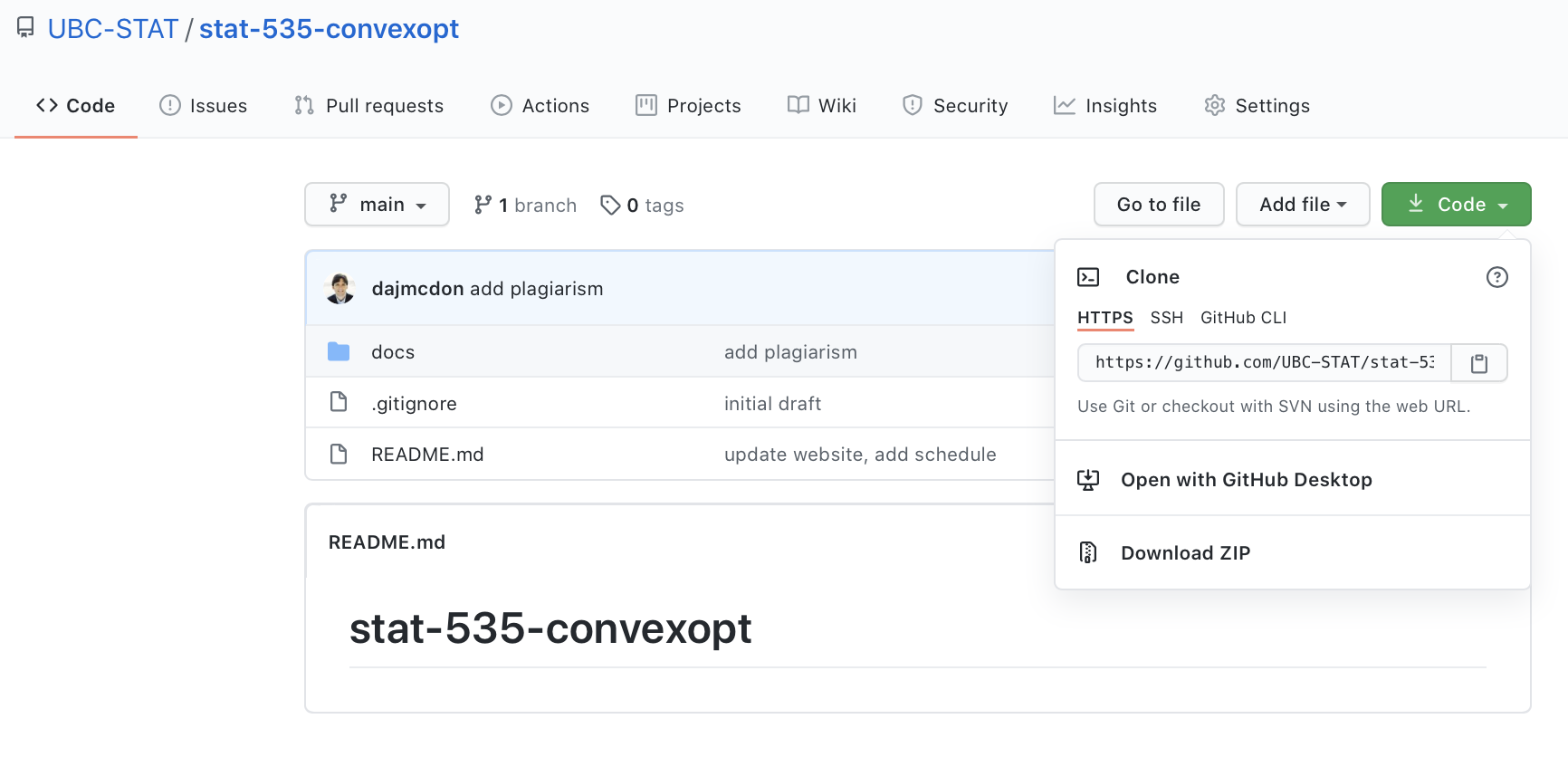
What should be tracked?
- Definitely
- code, markdown documentation, tex files, bash scripts/makefiles, …
- Possibly
- logs, jupyter notebooks, images (that won’t change), …
- Questionable
- processed data, static pdfs, …
- Definitely not
- full data, continually updated pdfs, other things compiled from source code, …
What things to track
You decide what is “versioned”.
A file called
.gitignoretellsgitfiles or types to never track
# History files
.Rhistory
.Rapp.history
# Session Data files
.RData
# Compiled junk
*.o
*.so
*.DS_Store- Shortcut to track everything (use carefully):
What’s a PR?
- This exists on GitHub (not git)
- Demonstration
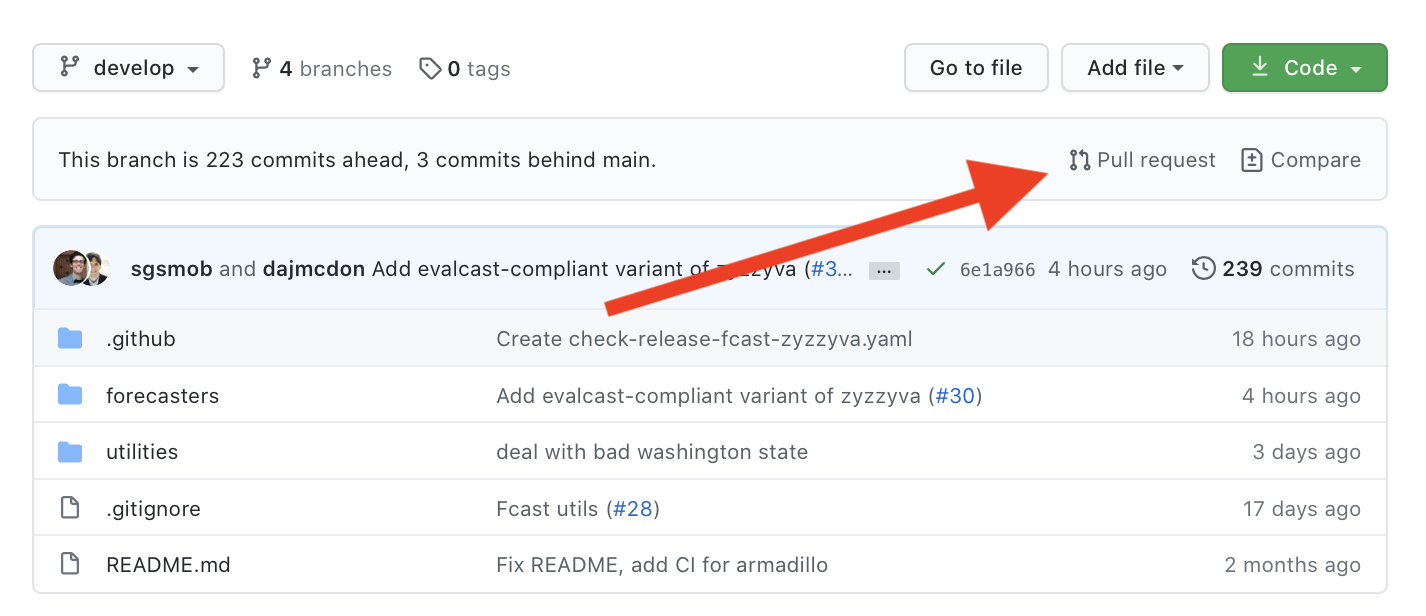
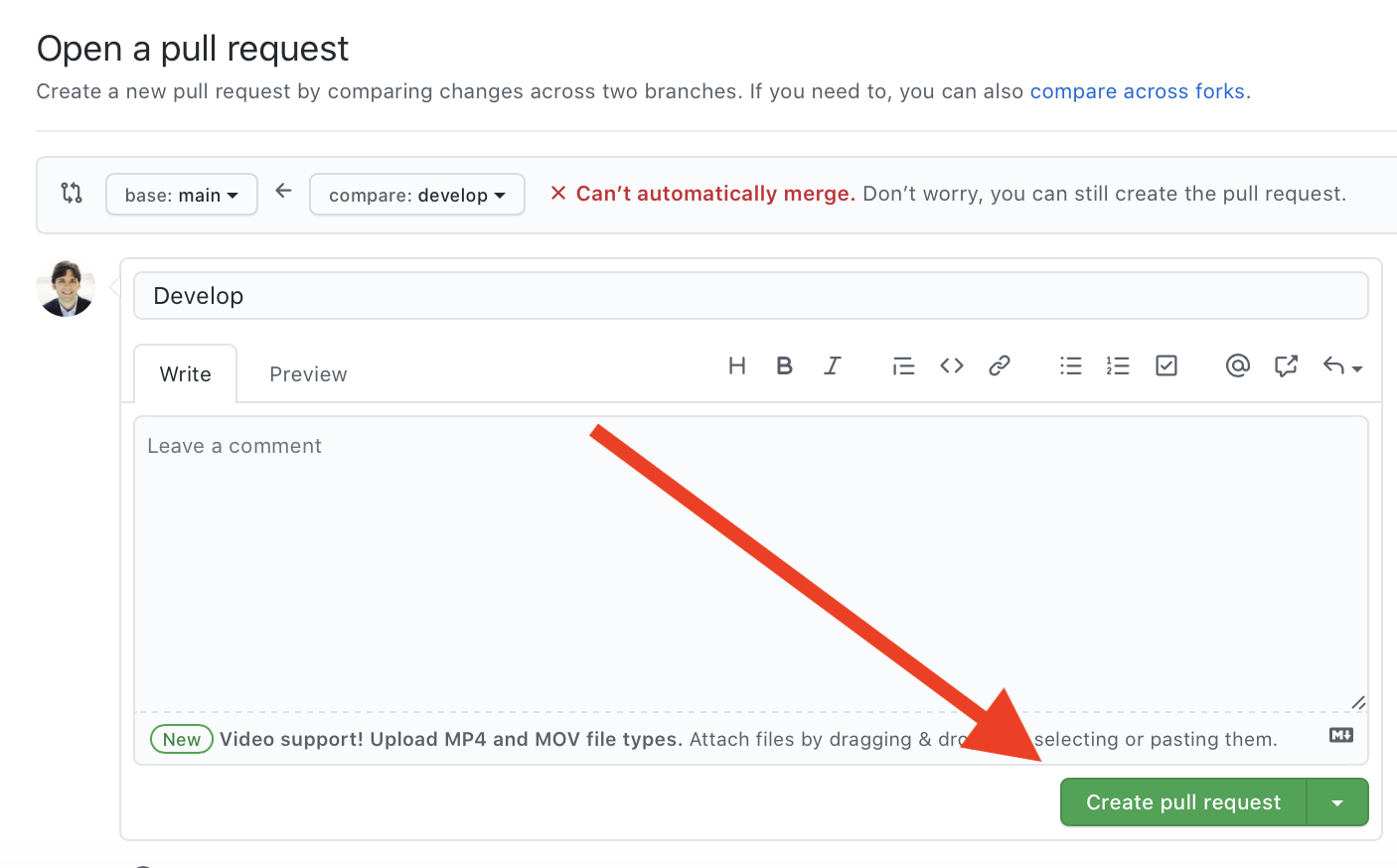
Some things to be aware of
mastervsmain- If you think you did something wrong, stop and ask for help
- The hardest part is the initial setup. Then, this should all be rinse-and-repeat.
- This book is great: Happy Git with R
- See Chapter 6 if you have install problems.
- See Chapter 9 for credential caching (avoid typing a password all the time)
- See Chapter 13 if RStudio can’t find
git
The main/develop/branch workflow
- When working on your own
- Don’t NEED branches (but you should use them, really)
- I make a branch if I want to try a modification without breaking what I have.
- When working on a large team with production grade software
mainis protected, released version of software (maybe renamed torelease)developcontains things not yet onmain, but thoroughly tested- On a schedule (once a week, once a month)
developgets merged tomain - You work on a
featurebranch offdevelopto build your new feature - You do a PR against
develop. Supervisors review your contributions
I and many DS/CS/Stat faculty use this workflow with my lab.
Protection
Typical for your PR to trigger tests to make sure you don’t break things
Typical for team members or supervisors to review your PR for compliance
Tip
I suggest (require?) you adopt the “production” version for your HW 2
Operations in Rstudio
Other useful stuff (but command line only)
Initializing
git config user.name --global "Daniel J. McDonald"
git config user.email --global "daniel@stat.ubc.ca"
git config core.editor --global nano
# or emacs or ... (default is vim)Staging
Committing
# stage/commit simultaneously
git commit -am "message"
# open editor to write long commit message
git commit Pushing
Branching
# switch to branchname, error if uncommitted changes
git checkout branchname
# switch to a previous commit
git checkout aec356
# create a new branch
git branch newbranchname
# create a new branch and check it out
git checkout -b newbranchname
# merge changes in branch2 onto branch1
git checkout branch1
git merge branch2
# grab a file from branch2 and put it on current
git checkout branch2 -- name/of/file
git branch -v # list all branchesCheck the status
Commit messages
- Write meaningful messages. Not
fixed stufforoops? maybe done? - These appear in the log and help you determine what you’ve done.
- Think imperative mood: “add cross validation to simulation”
- Best to have each commit “do one thing”
Conventions: (see here for details)
- feat: – a new feature is introduced with the changes
- fix: – a bug fix has occurred
- chore: – changes that do not relate to a fix or feature (e.g., updating dependencies)
- refactor: – refactored code that neither fixes a bug nor adds a feature
- docs: – updates to documentation such as a the README or other markdown files
- style: – changes that do not affect the function of the code
- test – including new or correcting previous tests
- perf – performance improvements
- ci – continuous integration related
Conflicts
Sometimes you merge things and “conflicts” happen.
Meaning that changes on one branch would overwrite changes on a different branch.
They look like this:
Here are lines that are either unchanged
from the common ancestor, or cleanly
resolved because only one side changed.
But below we have some troubles
<<<<<<< yours:sample.txt
Conflict resolution is hard;
let's go shopping.
=======
Git makes conflict resolution easy.
>>>>>>> theirs:sample.txt
And here is another line that is cleanly
resolved or unmodified.You decide what to keep
- Your changes (above
======) - Their changes (below
======) - Both.
- Neither.
Always delete the <<<<<, ======, and >>>>> lines.
Once you’re satisfied, commit to resolve the conflict.
Some other pointers
- Commits have long names:
32b252c854c45d2f8dfda1076078eae8d5d7c81f- If you want to use it, you need “enough to be unique”:
32b25
- If you want to use it, you need “enough to be unique”:
- Online help uses directed graphs in ways different from statistics:
- In stats, arrows point from cause to effect, forward in time
- In
gitdocs, it’s reversed, they point to the thing on which they depend
Cheat sheet
https://training.github.com/downloads/github-git-cheat-sheet.pdf
How to undo in 3 scenarios
- Suppose we’re concerned about a file named
README.md - Often,
git statuswill give some of these as suggestions
1. Saved but not staged
In RStudio, select the file and click then select Revert…
2. Staged but not committed
In RStudio, uncheck the box by the file, then use the method above.
Recovering from things
- Accidentally did work on main,
# make a new branch with everything, but stay on main
git branch newbranch
# find out where to go to
git log
# undo everything after ace2193
git reset --hard ace2193
git checkout newbranch- Made a branch, did lots of work, realized it’s trash, and you want to burn it
- Anything more complicated, either post to Slack or LMGTFY
Rules for HW 2
- Each team has their own repo
- Make a PR against
mainto submit - Tag me and all the assigned reviewers
- Peer evaluations are done via PR review (also send to Estella)
- YOU must make at least 5 commits (fewer will lead to deductions)
- I review your work and merge the PR
Important
☠️☠️ Read all the instructions in the repo! ☠️☠️
Practice time…
UBC Stat 550 - 2024